7. Demo data and project
QWAT can be tested by downloading the QGS project repository here and restoring the latest data_and_structure_sample.backup in PostgreSQL (+ extension PostGIS and hstore).
On the download page you can find theses backups:
qwat_vX.X.X_data_and_structure_sample.backup: Restore the QWAT schema plus the sample dataset
qwat_vX.X.X_structure_only.backup: Restore only the QWAT schema only. In addition you’ll also need to restore the value_list_data_only dump
qwat_vX.X.X_value_list_data_only.backup: Restore the value list of QWAT demo project
qwat_vX.X.X_data_only_sample.backup: Restore the sample dataset (the init_qwat.sh script should be run prior to restoring the sample dataset)
More detailed instructions:
How to install the data sample from the QWAT Water distribution management project.
Create the QWAT database model with roles and restore the latest version:
# Create the database and the extensions
psql -U postgres -c 'create database qwat;'
psql -U postgres -d qwat -c 'create extension postgis;'
psql -U postgres -d qwat -c 'create extension hstore;'
# Create the roles for QWAT
psql -c 'CREATE ROLE qwat_viewer NOSUPERUSER INHERIT NOCREATEDB NOCREATEROLE NOREPLICATION;' -U postgres
psql -c 'CREATE ROLE qwat_user NOSUPERUSER INHERIT NOCREATEDB NOCREATEROLE NOREPLICATION;' -U postgres
psql -c 'CREATE ROLE qwat_manager NOSUPERUSER INHERIT NOCREATEDB NOCREATEROLE NOREPLICATION;' -U postgres
psql -c 'CREATE ROLE qwat_sysadmin NOSUPERUSER INHERIT NOCREATEDB NOCREATEROLE NOREPLICATION;' -U postgres
# And restore it into your QWAT database
pg_restore -U postgres --dbname qwat -e --no-owner --verbose --jobs=3 --disable-triggers --port 5432 qwat_dump.backup
You now have the latest data model (with sample data) + database roles.
Create the QWAT service in the .pg_service.conf file
If you already have the service defined you can skip this step, else edit the .pg_service.conf file and make it look like:
[qwat]
#enter your database ip
host=127.0.0.1
#database name
dbname=qwat
port=5432
user=postgres
#you can also add your password if you like
password=YourPassword
[qwat_prod]
#enter your database ip
host=127.0.0.1
#database name
dbname=qwat
port=5432
user=postgres
#you can also add your password if you like
password=YourPassword
Open the qgis project
You can open the qwat.qgs project from the qwat-data-sample directory and you should see this screen:
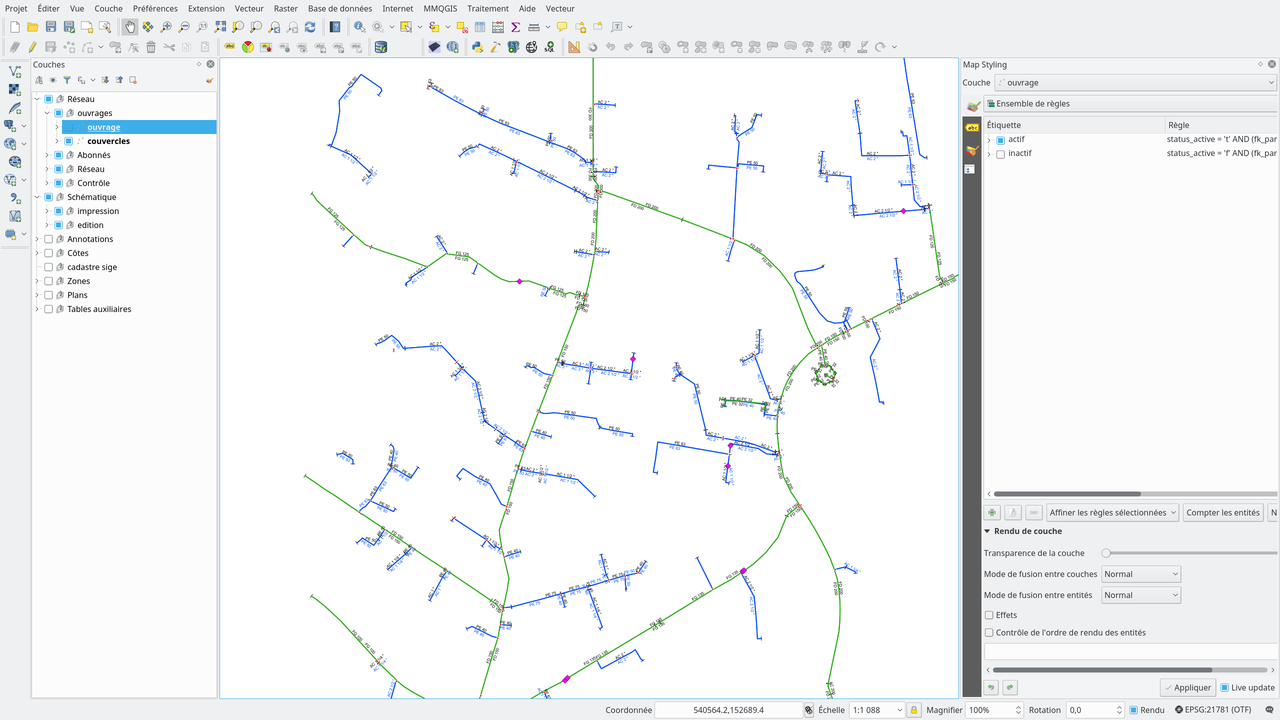
Note
You can also try out the latest qwat.qgs project from the QWAT directory. Keep in mind that there there’s a chance that it doesn’t fit the sample data model. This is because the sample data model may be a little older than the latest data model and only the corresponding .qgs project has been matched.